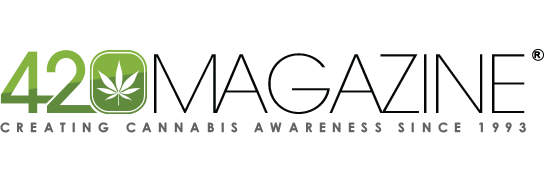I went to the google play store, searched for Kasa Home and hit the install button. After about 50 seconds and with the open app button displayed I proceeded and followed the simple directions. First, I was prompted to set up an account, which I did with a knock off generic email address.
Once that was completed, I selected the confirm button and the app asked me to set up my device by selecting it from a drop down list in the app. It was easy enough as Kasa only has a few devices and exactly one WiFi power strip. I selected it and the app directed me to turn the power strip on, and wait while it located the device.
I did so and stood mesmerized as the round led lit up to a pulsing orange glow, then alternating orange and green, to finally solid green. Then the app asked me which WiFi connection to connect to, and log in with my password. After which, the Kasa led switched to a white glow, along with a white led for each outlet power button. I neglected to take any pictures of the connection light show unfortunately.
My heart sank because now my tent looks like the Star-ship Enterprise.



There is no way I can have this thing lit up like that due to the dark cycle. I went into the app and searched under settings. No option to disable the LED's. "Why would they have an option to turn off the LED's on a power strip?" I thought. Most people probably don't even care about that. I just kept thinking about how i'm going to have to mess up this nice looking device by covering all of the lights with tape.
I went into the outlet configuration page. This is where you can name each individual outlet to anything you like. You can also choose an icon for each one from a list, or you can upload a picture of your own. Also on this page you can set a timer schedule for each outlet, power it on or off with a power button, or you can schedule an event to happen sometime in the future to each outlet individually using a calendar within the app. I can think of a million things to do with that feature already.
However there is something else that caught my eye on this page. In the upper right hand corner there was another gear icon. I clicked it and a settings page popped up for the outlets. Down the page was a toggle for status LED's off. I clicked it and now the power strip looks like this:

Thank goodness. I can easily cover this one light up with a small piece of white electrical tape preserving to aesthetics of the device. I guess they really did think of everything.
Now that I have had a chance to go through the app, I noticed that there are quite a few options to control things with this. There is a scheduling section so that I can set on off times on a 7 day schedule. Next to it is a timer button. With this you could set up a water pump on outlet 2 for example. Then if you are away from home, you could set a timer to turn on outlet 2 for say, 5 minutes to water your plants then automatically shut off after five minutes. Next there is a section to schedule events in the future. You could for example, set an outlet connected to a dosing pump to turn on 6 weeks from now to add flowering nutes. That's stupid, but if you were so inclined you could do it.
And then the last tab is for energy, which if clicked, will show you the power consumption statistics for each outlet individually, and will even show how many watts a particular device is using. I do like all of these features and trust me, I will be using damn near all of them, especially for remote watering, however, the one that interests me the most is the scheduling function. This device replaces all of my timers with the app. No more digging through the tent trying to dig the timers out so I can reprogram them for the switch. Now I can do it from my desk, without disturbing the plants, or my sanity. Plus as a bonus, I don't have to add a switch to my light. I can turn it on or off anytime with just a click in the app.
The app also controls multiple plugs and power strips so if I want to expand it in the future I can by just adding the additional strip in the app. This would work well for someone with a huge grow room with multiple lights and fans. Just keep in mind though that this strip does 15 amps max. After that you would need to add another power strip. My setup is well under that however.
Over the next day or so, I will get the rest of this tent built because there's a baby on the way.
Stay tuned....








 .
.