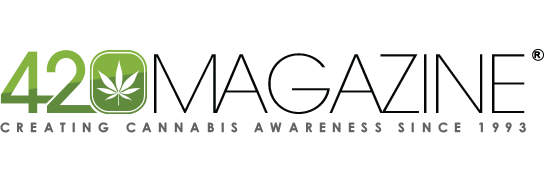QueenTokelove
New Member
Hey OMM, when you get a chance, can you tell me which OC works good with coco? Or anyone who knows? Thanks!
How To Use Progressive Web App aka PWA On 420 Magazine Forum
Note: This feature may not be available in some browsers.
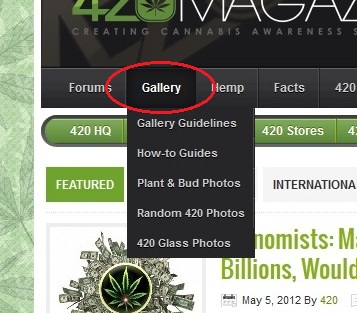
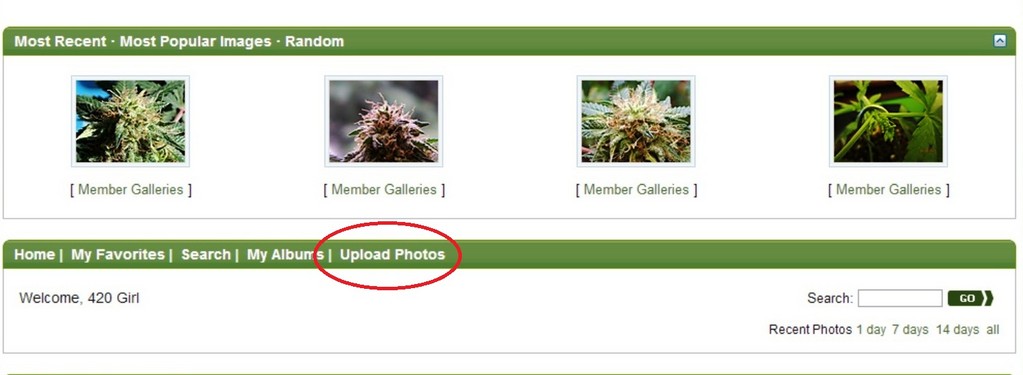



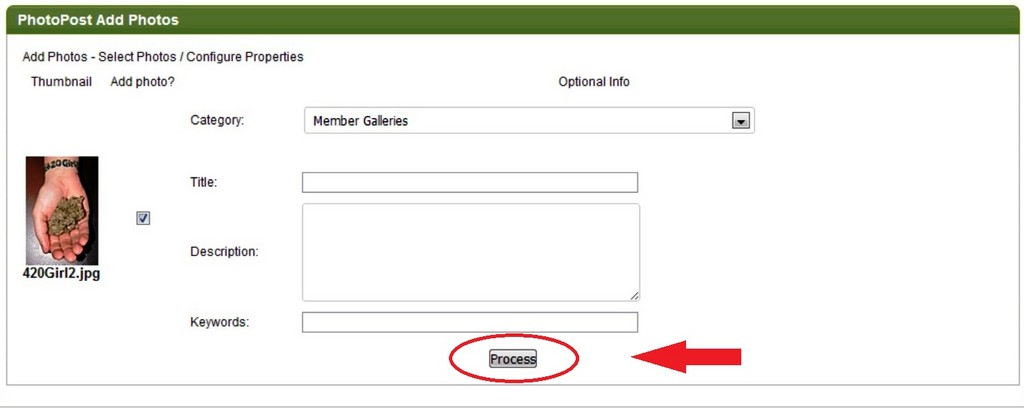

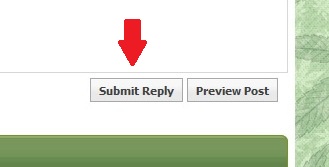
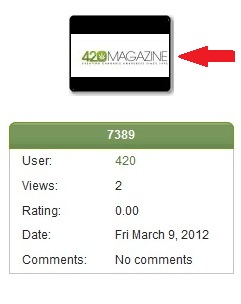
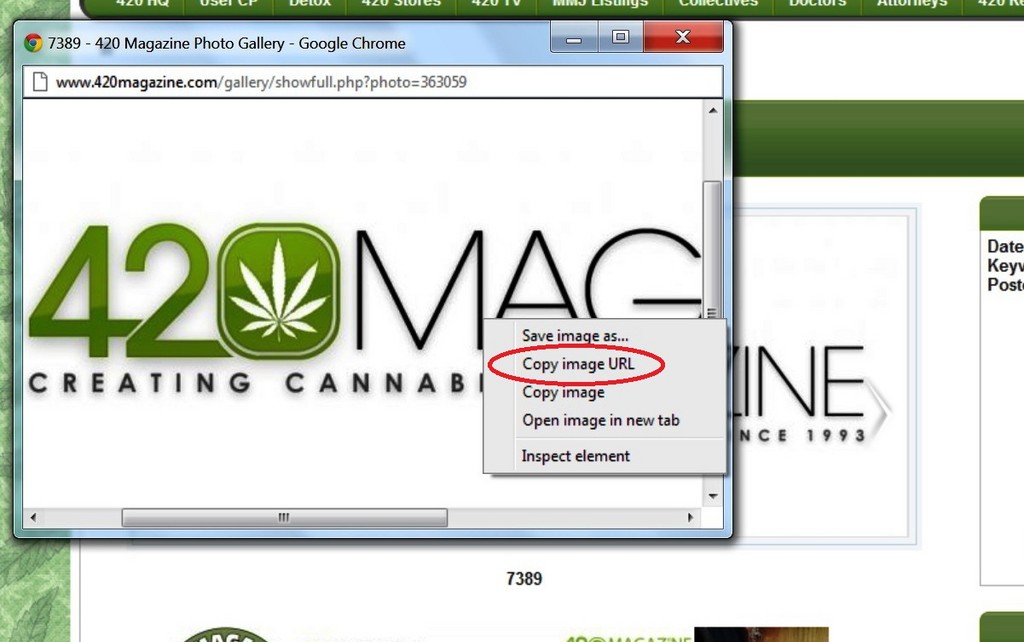
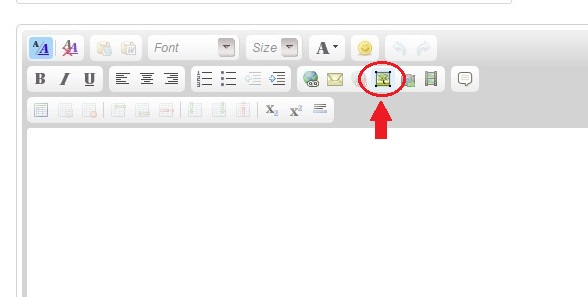
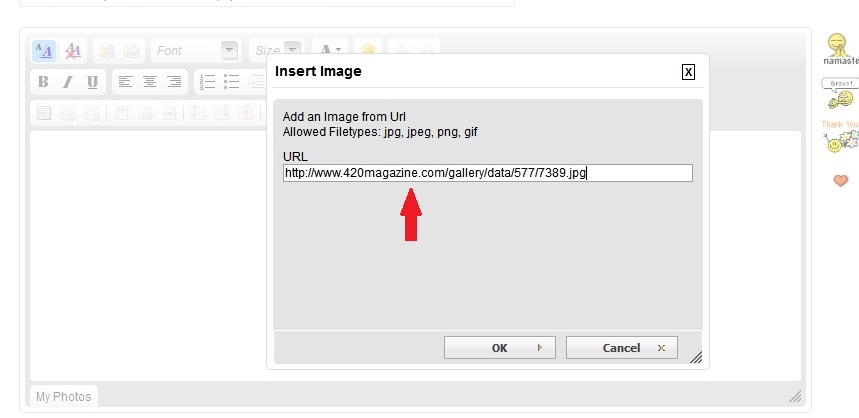
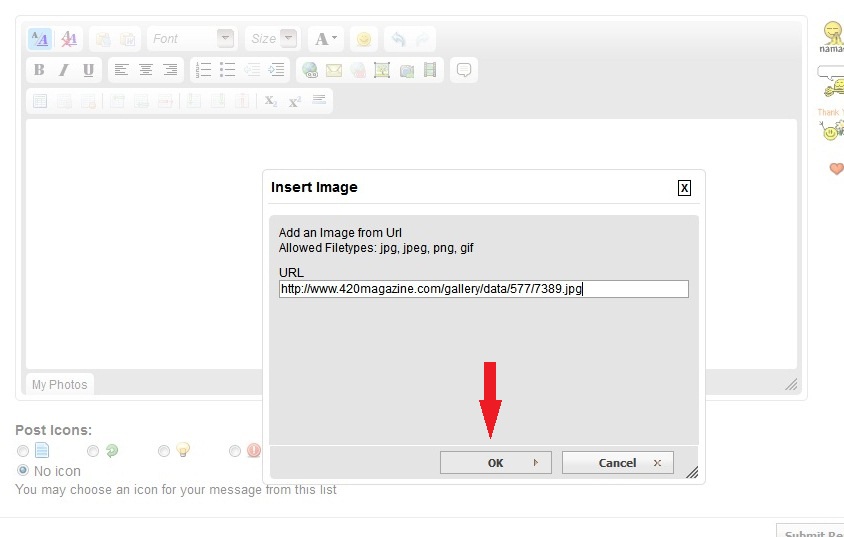
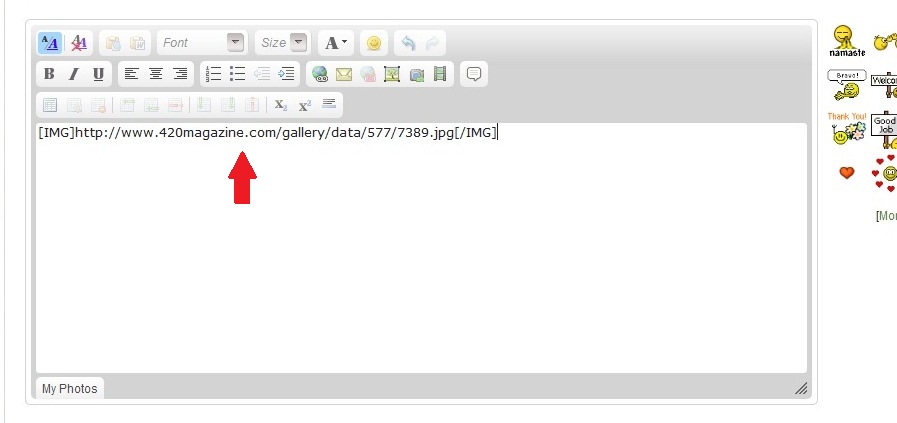
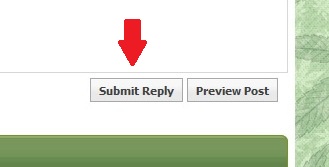
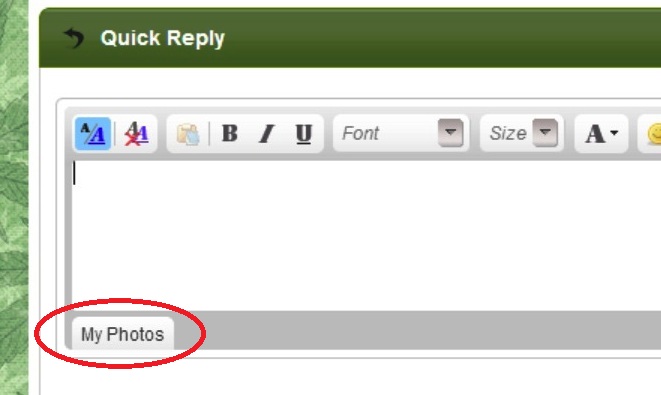
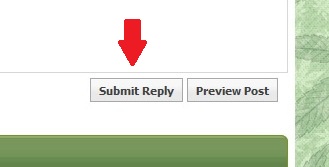
Hi all.
Still trying to figure out how to post pictures since they have changed everything. Blood test and all that stuff tomorrow. She you soon.OMM
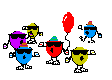
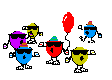 and im at the
and im at the  with a big fat
with a big fat 
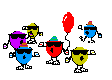



Hello Everyone!
I don't know how I will ever thank all of you for your support, just know that it really helps me. I feel like there is a small army behind me, with hope and encouragement. Thank you one and all. Today was a long one at the hospital. Got me a new set of glasses. I used to be able to get 2 pair. One for distance and one for reading ( computer screens). I will go pick them up very soon. The place is at the entrance to Waikiki and the traffic is horrible. If I wait until the holidays, traffic would swallow me.
My Doctor really is taking this seriously. When I finally got to the lab late in the day...after fasting since 1 am yesterday, she had added many new tests so that made me feel much better. She is covering all bases. We will see next week.
Today I am 71...never thought I would be here this long.
My Columbian Gold gave me 80 grams wet. Yaaahoo! That leaves 3 girls still to go.
I hope all of you and your families made it through the storm back east. QTL glad you made it, with no problems. We have many relatives in the east. They made it OK. No heat or electricity thou, so they are all sleeping in one bed to keep warm. In many locations.
Peace all and I love you. OMM









 71 Sorry I missed your birthday but it never to late. Hope this finds you in good spirits and feeling better.
71 Sorry I missed your birthday but it never to late. Hope this finds you in good spirits and feeling better.
sure is strange not having you on call for some kind of banter,hope you and jo get more better and come back soon
Just think, he will have plenty to talk about when he feels better....We're all looking forward to that.
 your majesty
your majesty
couldnt have said it better young ladyyour majesty


damn...girlfreind aint we getting ALL gloria whats her name. you go yourAGING GRACEFULLY MAJESTY
 Hope it was good for you.
Hope it was good for you.