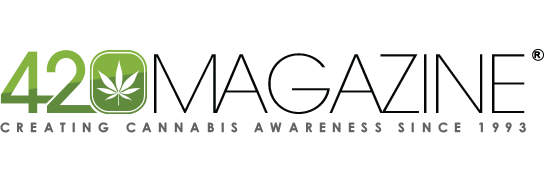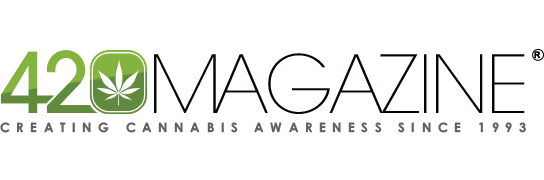Teddy Edwards
Well-Known Member
Posting Tutorial
Posting in the 420 Magazine forums is a great way to interact with other members around the globe. Our forums hold a wealth of cannabis knowledge which is free to all and we welcome you to join and contribute. Please read our Forum - Guidelines before posting.
To get started, the image below is the anatomy of a post. This is an example with a quote added so that you can see all of the parts.
Post Viewing Area (Desktop)
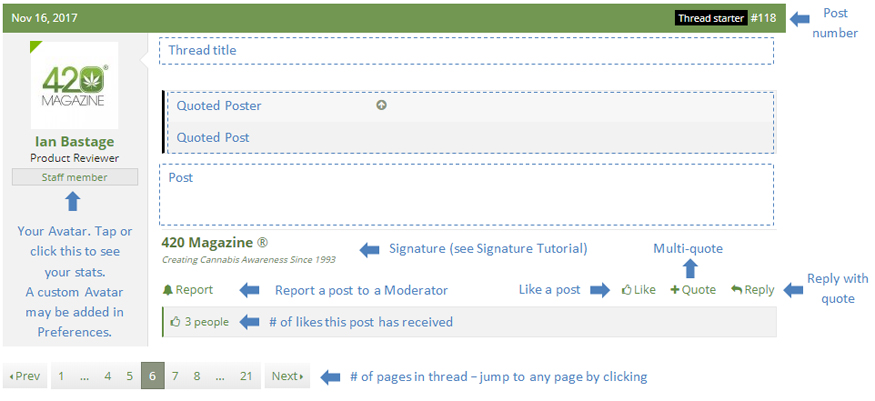
Post Compose Box (Desktop)
The Post Compose Box is found at the bottom of every page of a thread.
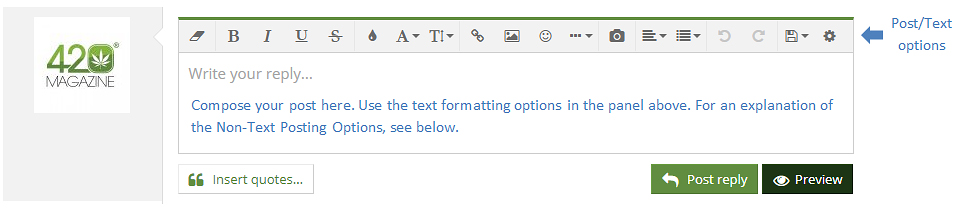
Post Viewing Box & Compose Box (Mobile Devices)
The look and functionality of the mobile view is very similar to the PC view, just more compact with a few less features due to size limitations. Our forum scales the screen automatically to make transitioning between different devices as seamless as possible.
Below are screenshots of the same two views as they appear on a mobile device. On the left is the standard Post Viewing Area (again shown with a quote) and the Post Compose Box is pictured on the right.
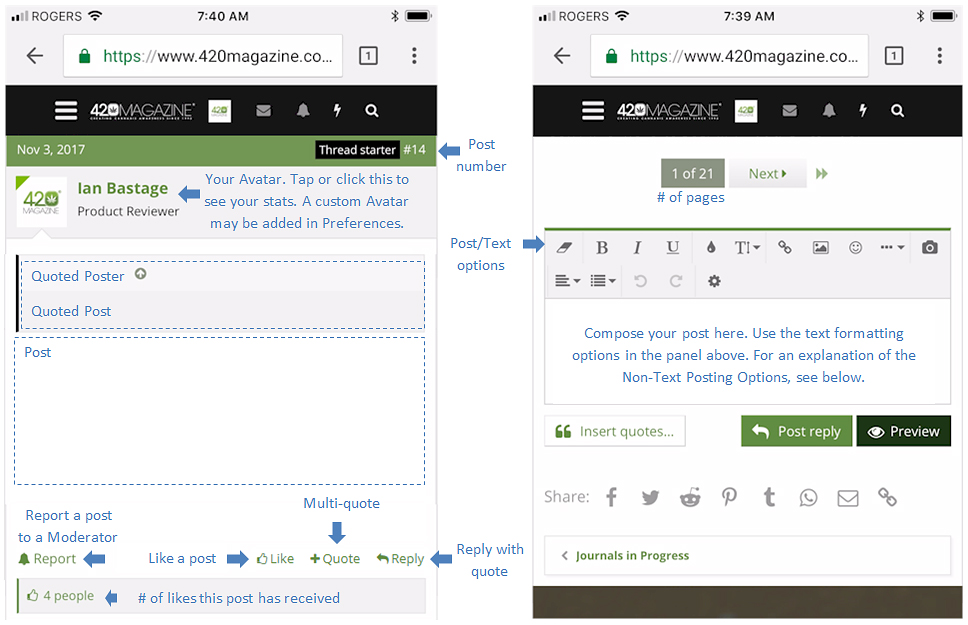
Tip: Rotating your device sideways will expand the mobile view. In post view, navigation buttons will be added at the top of each page and you will see poster’s signatures. As well, the Compose Box will fill the screen when in use.
Replying and Quoting
To post a general reply on a thread, use the Post Compose box that you find at the bottom of each page (pictured above). The text formatting buttons found in the panel at the top of the Compose Box are straight forward. You can Bold, Italicize, change the font and the font color amongst other things. Experiment to get the look you want.
To reply adding a quote from a particular post, use the Reply button found below every post (pictured above). This will quote the post and insert the quote directly into the compose box. If you want to quote multiple different posts in one reply post, tap/click the + Quote button (pictured above) on each post that you wish to quote and use the Insert quotes button to place them in the compose area.
Tip: If you highlight some text in a post, the + Quote/Reply button will appear allowing you to quote just that portion of the text.
Tip: Use the Like button. Everyone likes to be liked.
Non-Text Posting Options
These posting options allow you to enhance your poster in numerous ways. Add an image, a link to another post or a Smilie to humanize your words. These buttons are all found in the panel above the Post Compose area.
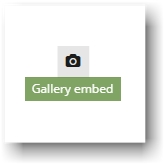
The Gallery embed button will open up your Media Gallery if you want to add an image or a video to your post. These must first be uploaded to our servers, which you can do from your Media Gallery at any time. See Photo Gallery Guide - How to Resize, Upload & Post Photos for further instructions.
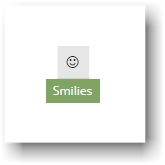
The Smilies button opens up a drop down menu with three tabs, each with a set of Smilies for you to add to posts. You will find Uncategorized Smilies, Animated Smilies, and special 420 Smilies. Tap the button again to collapse the menu.
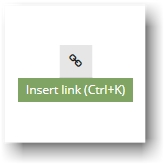
The Insert link button lets you add an internal link to something on 420 Magazine. This can be to another post, a forum or a Media Gallery.
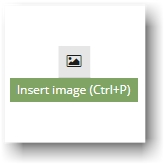
The Insert image button inserts an image using its url. Please remember that all images must first be uploaded to the appropriate 420 Magazine Gallery. This not only strips all geo-data from the image for your security, but also ensures that the image is preserved for the future.
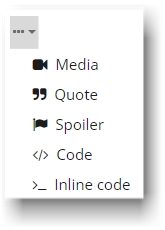
The … button adds a few more possibilities. You can embed a media file, like a video from YouTube. Tap/click the button to see the complete list. The Quote button lets you create your own quote in your post while the Spoiler will let you have some fun with your readers. The other two buttons are for BB veterans who like coding their own posts.
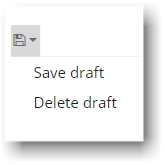
The draft buttons will allow you to Save draft posts so it will remain in the Compose Post area of its thread until you post it or delete it using the Delete draft button.
Tip: You can bookmark a post using its post number. Just right-click and open the link in a new tab and bookmark.
There you have it. This should give you the basics of posting so you can build great posts. Have fun and please be respectful.
Posting in the 420 Magazine forums is a great way to interact with other members around the globe. Our forums hold a wealth of cannabis knowledge which is free to all and we welcome you to join and contribute. Please read our Forum - Guidelines before posting.
To get started, the image below is the anatomy of a post. This is an example with a quote added so that you can see all of the parts.
Post Viewing Area (Desktop)
Post Compose Box (Desktop)
The Post Compose Box is found at the bottom of every page of a thread.
Post Viewing Box & Compose Box (Mobile Devices)
The look and functionality of the mobile view is very similar to the PC view, just more compact with a few less features due to size limitations. Our forum scales the screen automatically to make transitioning between different devices as seamless as possible.
Below are screenshots of the same two views as they appear on a mobile device. On the left is the standard Post Viewing Area (again shown with a quote) and the Post Compose Box is pictured on the right.
Tip: Rotating your device sideways will expand the mobile view. In post view, navigation buttons will be added at the top of each page and you will see poster’s signatures. As well, the Compose Box will fill the screen when in use.
Replying and Quoting
To post a general reply on a thread, use the Post Compose box that you find at the bottom of each page (pictured above). The text formatting buttons found in the panel at the top of the Compose Box are straight forward. You can Bold, Italicize, change the font and the font color amongst other things. Experiment to get the look you want.
To reply adding a quote from a particular post, use the Reply button found below every post (pictured above). This will quote the post and insert the quote directly into the compose box. If you want to quote multiple different posts in one reply post, tap/click the + Quote button (pictured above) on each post that you wish to quote and use the Insert quotes button to place them in the compose area.
Tip: If you highlight some text in a post, the + Quote/Reply button will appear allowing you to quote just that portion of the text.
Tip: Use the Like button. Everyone likes to be liked.
Non-Text Posting Options
These posting options allow you to enhance your poster in numerous ways. Add an image, a link to another post or a Smilie to humanize your words. These buttons are all found in the panel above the Post Compose area.
The Gallery embed button will open up your Media Gallery if you want to add an image or a video to your post. These must first be uploaded to our servers, which you can do from your Media Gallery at any time. See Photo Gallery Guide - How to Resize, Upload & Post Photos for further instructions.
The Smilies button opens up a drop down menu with three tabs, each with a set of Smilies for you to add to posts. You will find Uncategorized Smilies, Animated Smilies, and special 420 Smilies. Tap the button again to collapse the menu.
The Insert link button lets you add an internal link to something on 420 Magazine. This can be to another post, a forum or a Media Gallery.
The Insert image button inserts an image using its url. Please remember that all images must first be uploaded to the appropriate 420 Magazine Gallery. This not only strips all geo-data from the image for your security, but also ensures that the image is preserved for the future.
The … button adds a few more possibilities. You can embed a media file, like a video from YouTube. Tap/click the button to see the complete list. The Quote button lets you create your own quote in your post while the Spoiler will let you have some fun with your readers. The other two buttons are for BB veterans who like coding their own posts.
The draft buttons will allow you to Save draft posts so it will remain in the Compose Post area of its thread until you post it or delete it using the Delete draft button.
Tip: You can bookmark a post using its post number. Just right-click and open the link in a new tab and bookmark.
There you have it. This should give you the basics of posting so you can build great posts. Have fun and please be respectful.