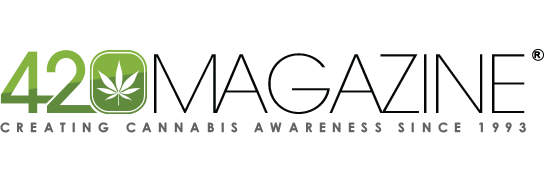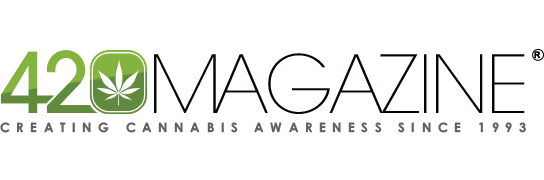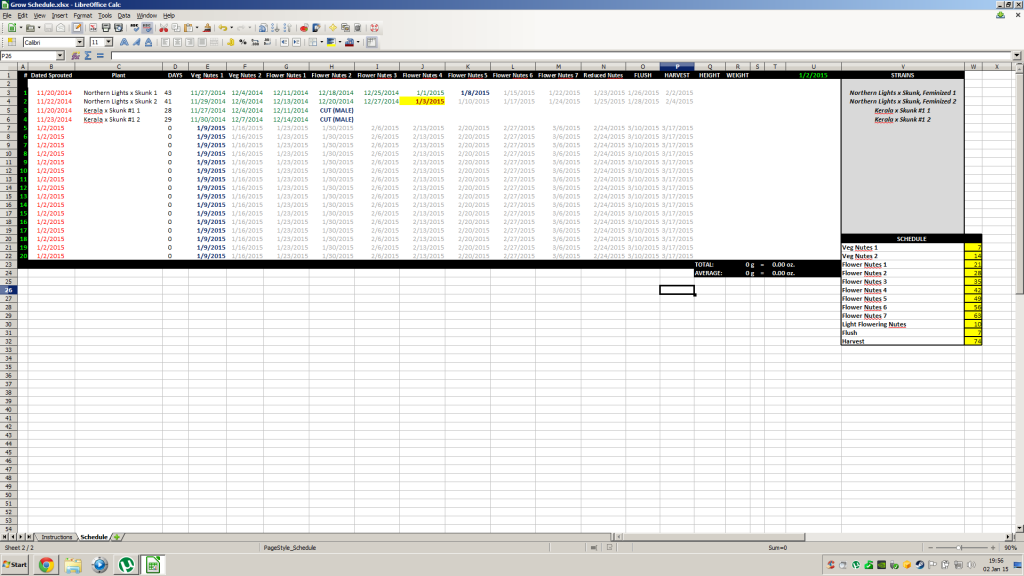MR. KRIP'S GROW SCHEDULE MANAGER - FLOWER/BLOOM CYCLE
Several people have requested copies of the spreadsheet I use to track my perpetual grow where I have up to 24 plants in the flower tent at any one time, and all plants are started at different dates.
 was kind enough to make it available for download here:
was kind enough to make it available for download here:
Mr. Krip's Grow Schedule Manager
There are TWO worksheets in this Excel workbook that are visible as "tabs" at the bottom of the workbook.
The first tab/worksheet is a set of instructions that will explain how to setup and use the Schedule.
The second tab/worksheet is the schedule itself.
If you don't have a recent version of MS Excel, you should be able to open the workbook using either OpenOffice or LibreOffice, which are both available as free downloads over the Internet.
Here are a couple of points that will be obvious when you're using the Schedule, but I forgot to include in the instructions:
1) The instructions say to "Enter Today's Date in column #B". This is correct, however, I should have mentioned that column #B is set by default to automatically display today's date using a formula. You do need to type over this date (you can use just day/month and the sheet will convert it and add the year) or the formula will cause the date to change every day. The reason I have today's date display by default is that the calculations are done based on this, so just by glancing at the worksheet, I know when any plants started in flower today will be harvested and I also know what date to type into the field, even though today's date is also always displayed on the top in green.
2) Column #D shows the total number of days the plant has been in flower. Please note that this date will continue to increment even after the plant is harvested. I change the background color of plants that I've harvested to gray so, again with a glance, I can tell the next plant# due to go into flower.
3) Column #C gives a drop-down box to select the strain. If you have strains listed in column #O but don't see them in the dropdown box in column #C, you may need to scroll up. It's kind of a "quirk" that Excel doesn't start it at the top of the list. But, this field does also have "type ahead support" so, rather than using the dropdown, if you type the first couple of letters of the strain name in the field, it will automatically fill in the correct strain.
4) In the first step of the setup instructions I suggest inserting additional rows somewhere around row #18 if you will have more than 24 plants in flower at any one time. The rows should actually been inserted somewhere AFTER row #5 and BEFORE row #19 to retain the formatting. If you need to add 100 more rows, for example, I recommend inserting them something like 10 at-a-time between rows #6 and #18
5) The calculations are done automatically each time the workbook is opened. So, even if you don't make any changes, when you go to close the workbook it will ask if you want to save any changes. It is NOT necessary to save the changes UNLESS you have made actual changes to the sheet (i.e. started a new plant, changed some of the variables, etc.). The workbook will simply re-calculate all items the next time it's opened.
I will contnue to monitor this thread, so if anyone has any questions or needs help using the Grow Schedule Manager, just post it here.
Happy Harvests!
K
Several people have requested copies of the spreadsheet I use to track my perpetual grow where I have up to 24 plants in the flower tent at any one time, and all plants are started at different dates.
 was kind enough to make it available for download here:
was kind enough to make it available for download here:Mr. Krip's Grow Schedule Manager
There are TWO worksheets in this Excel workbook that are visible as "tabs" at the bottom of the workbook.
The first tab/worksheet is a set of instructions that will explain how to setup and use the Schedule.
The second tab/worksheet is the schedule itself.
If you don't have a recent version of MS Excel, you should be able to open the workbook using either OpenOffice or LibreOffice, which are both available as free downloads over the Internet.
Here are a couple of points that will be obvious when you're using the Schedule, but I forgot to include in the instructions:
1) The instructions say to "Enter Today's Date in column #B". This is correct, however, I should have mentioned that column #B is set by default to automatically display today's date using a formula. You do need to type over this date (you can use just day/month and the sheet will convert it and add the year) or the formula will cause the date to change every day. The reason I have today's date display by default is that the calculations are done based on this, so just by glancing at the worksheet, I know when any plants started in flower today will be harvested and I also know what date to type into the field, even though today's date is also always displayed on the top in green.
2) Column #D shows the total number of days the plant has been in flower. Please note that this date will continue to increment even after the plant is harvested. I change the background color of plants that I've harvested to gray so, again with a glance, I can tell the next plant# due to go into flower.
3) Column #C gives a drop-down box to select the strain. If you have strains listed in column #O but don't see them in the dropdown box in column #C, you may need to scroll up. It's kind of a "quirk" that Excel doesn't start it at the top of the list. But, this field does also have "type ahead support" so, rather than using the dropdown, if you type the first couple of letters of the strain name in the field, it will automatically fill in the correct strain.
4) In the first step of the setup instructions I suggest inserting additional rows somewhere around row #18 if you will have more than 24 plants in flower at any one time. The rows should actually been inserted somewhere AFTER row #5 and BEFORE row #19 to retain the formatting. If you need to add 100 more rows, for example, I recommend inserting them something like 10 at-a-time between rows #6 and #18
5) The calculations are done automatically each time the workbook is opened. So, even if you don't make any changes, when you go to close the workbook it will ask if you want to save any changes. It is NOT necessary to save the changes UNLESS you have made actual changes to the sheet (i.e. started a new plant, changed some of the variables, etc.). The workbook will simply re-calculate all items the next time it's opened.
I will contnue to monitor this thread, so if anyone has any questions or needs help using the Grow Schedule Manager, just post it here.

Happy Harvests!
K